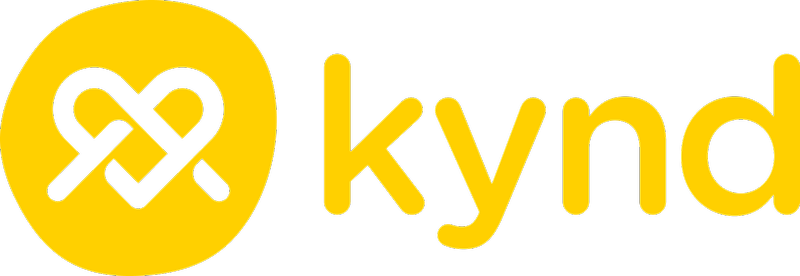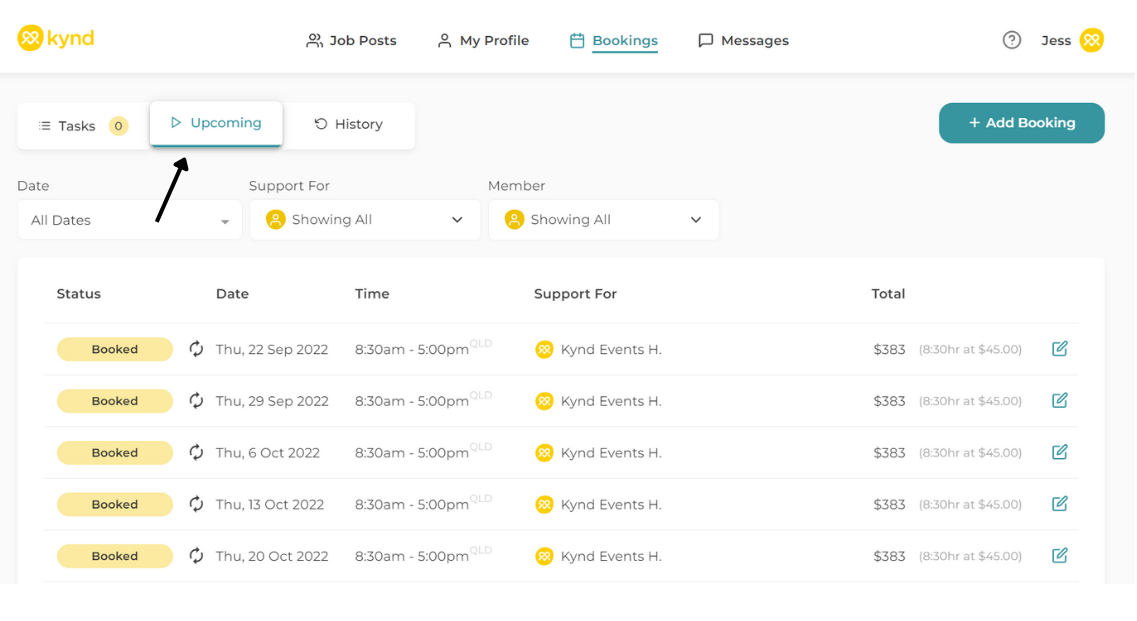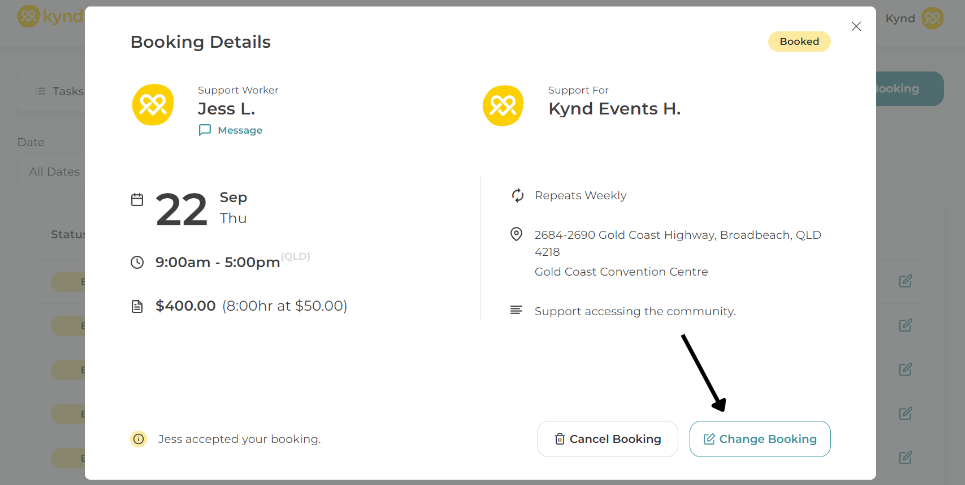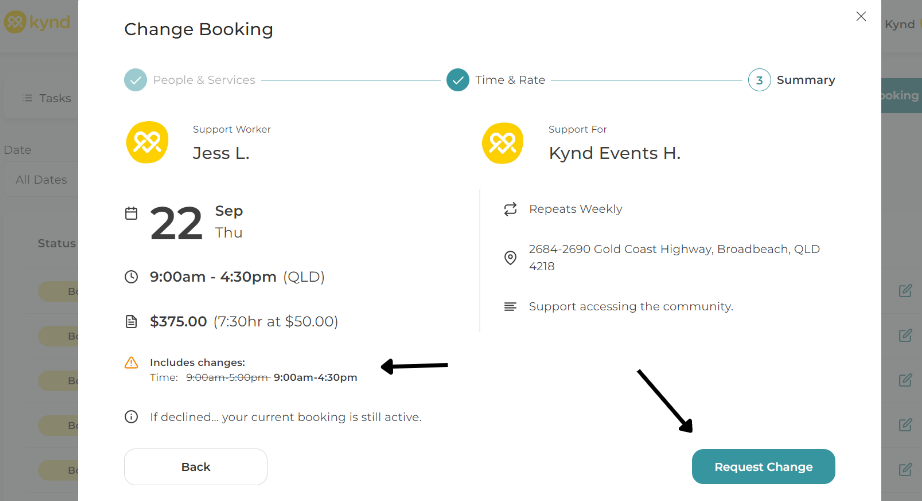When changing an individual support booking in a Repeating Booking you can edit;
- The time the booking occurs
- The hourly rate for a single booking
If you need to change all the bookings in an ongoing support booking such as;
- The time the repeating booking occurs
- The day of the week a recurring booking occurs
- Or the hourly rate for the booking
... you will need to cancel the repeating booking and setup a new repeating booking.
If you are looking to change individual bookings, check out our guide to Change One-Off Bookings.
-----
Go to the next upcoming booking for the schedule.
Click the booking.
Then click the Change Booking button.
Because you are changing all Bookings in the ongoing support bookings, make sure to click 'This Booking and All Future Bookings'.
Make your changes and click Next.
Check the Summary and click 'Request Change'.
The Support Worker will be asked to accept the booking changes.
If they don't or haven't accepted the changes, the original booking is still active.
The Changed booking will show in Tasks until the Support Worker approves the changes.